How to Install SSL Certificate on H-Sphere
Steps to Install SSL on Hsphere Control Panel
Initial Instruction
Please check for following processes before you start installing SSL Certificate
Steps to Install SSL on Hsphere Control Panel
Initial Instruction
Please check for following processes before you start installing the SSL Certificate
- Buy or Renew SSL Certificate
- Generate CSR (Certificate Signing Request) with SHA-2 algorithm
- Save your CSR & Private key file on your server
- Apply for SSL Certificate Issuance
- Submit SSL issuance Documents as per CA’s requirement (Only For EV & OV Certificates)
Step 2: Installing SSL Certificate on H-Sphere
- Open your H-Sphere Control Panel
- Click on SSL from the Control Panel home page.
- Now move to the Web Services page
- In the SSL field click on Import SSL Certificate URL
- Open your SSL certificate file using a text editor and paste the encrypted data on Certificate File
- Click on Upload
- In the Certificate Chain File box enter the encrypted data of your Intermediate SSL Certificate.
- Click on Install
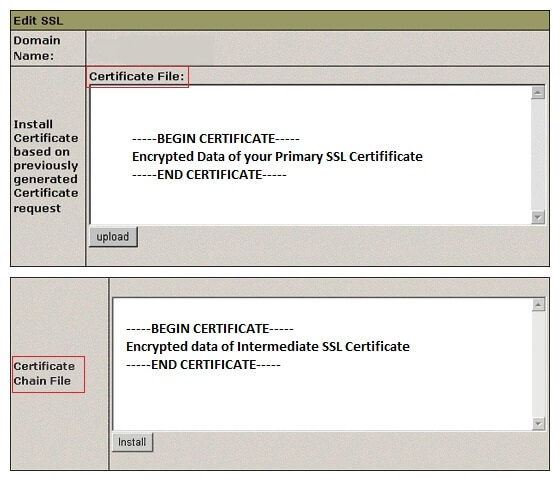
Finally your SSL Certificate is now installed on H-Sphere.
95%OFF
Comodo Positive SSL
78%OFF
RapidSSL Certificate
95%OFF