How to Fix the HTTPS Not Secure Message in Chrome Easily
Here’s How to Resolve Not Secure HTTPS Message in Google Chrome on Your Own
A few years earlier, in 2018, Google announced SSL/TLS certificate is mandatory, and websites that fail to comply with will face the consequence of getting marked as “Not Secure” next to the website URL. And, users will be able to see it labeled near the browser’s address bar.
Recommended Read: What Is SSL/TLS Certificate?
How To Solve Not Secure HTTPS Warning Message In Google Chrome
Inspect Element (Chrome DevTools) – If SSL/TLS Certificate Installed & Still Showing Warning
Whether you’re a technical person or not, this option is relatively easy. All you require to do is few clicks, and you’ll be able to identify the reason behind HTTPS pages to be seen as Not Secure in Google Chrome directly using DevTools. Once you’re on the page, you’re looking to investigate right – click on that page and select & click “Inspect,” or else press Ctrl + Shift + I buttons from your keyboard.
Once DevTools opens, select the option “Security.“
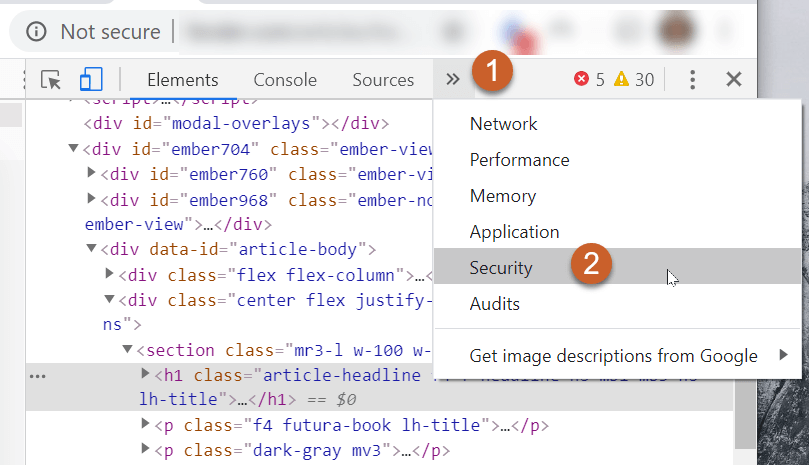
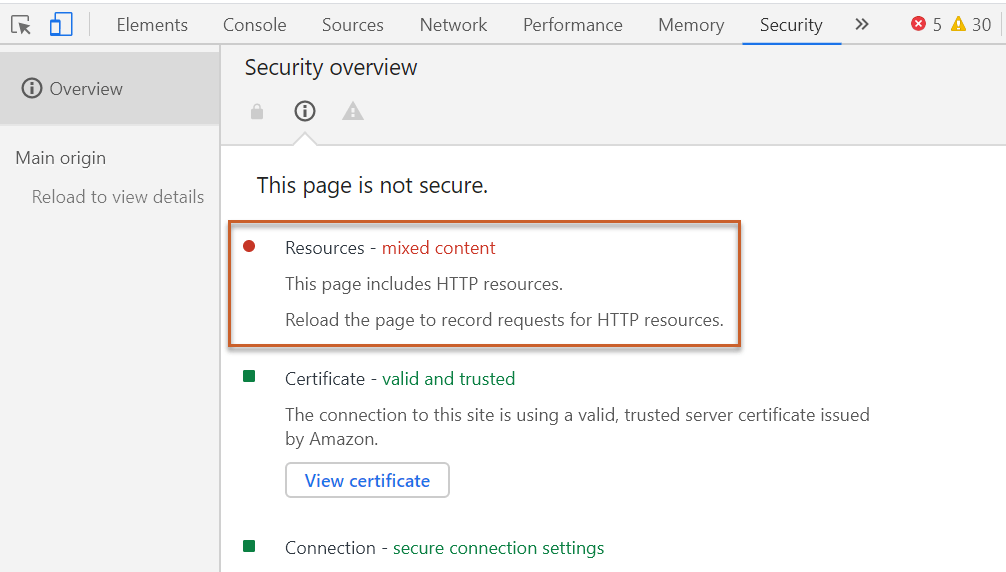
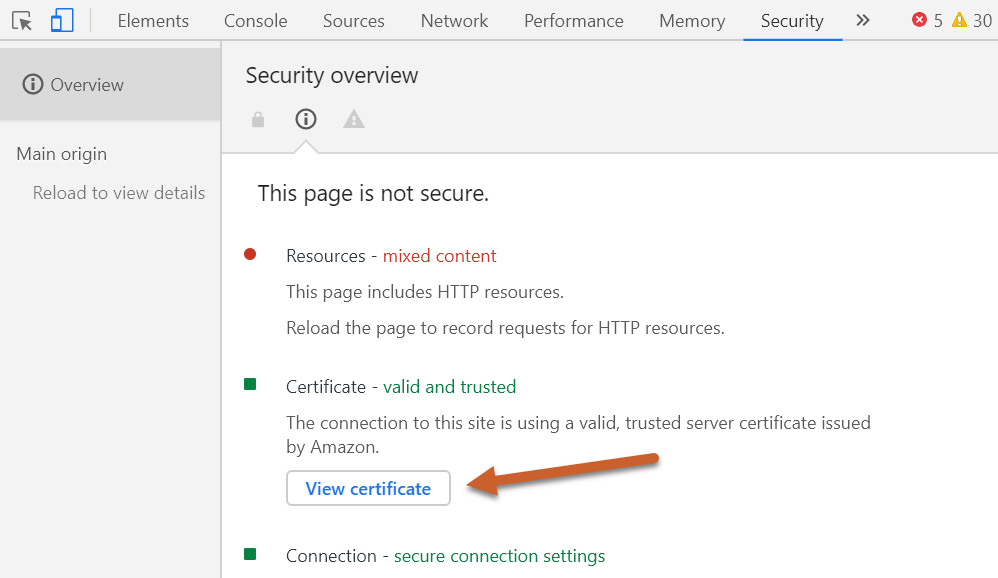
Further, if you’ve insecure items within your website, then it’s recommended you reload the page once more, and Google will provide you the list. Once the page is loaded, click on “View <> requests in Network Panel.”
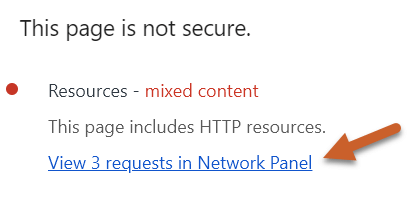
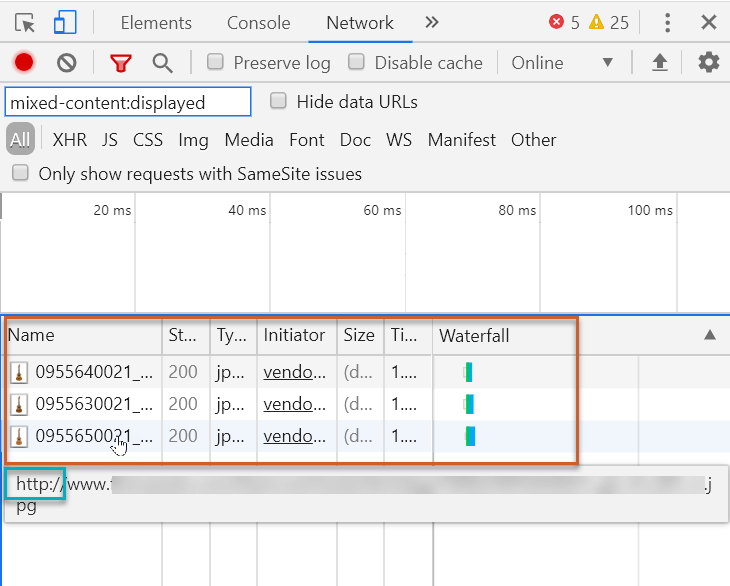
To solve the issue, you’ll require to upload the secure resource, and if the same person owns the secondary domain, they should migrate it to a secure HTTPS connection.
Change WordPress URL
Often it happens that you install an SSL/TLS certificate into your WordPress site, but you still face that HTTPS Not Secure message at the time of visiting the website. Put simply, the WordPress website continues to load the old HTTP URL unless you change it to HTTPS manually.
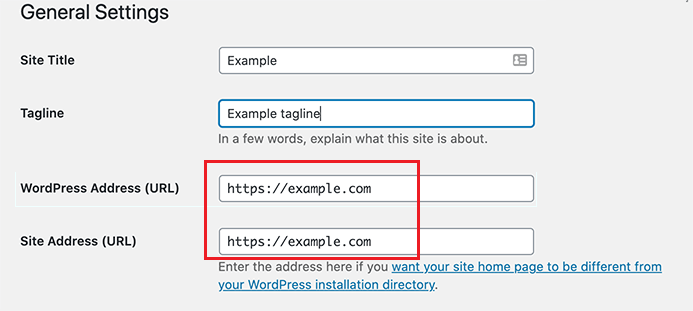
Implement 301 Redirect
Though you changed to a secure HTTPS connection but many still face HTTPS not secure warning. And, the reason is you might not have done the 301 redirections. So, those who may have bookmarked your website or else directly visiting your site through an old link may still face this issue.
However, to overcome, you simply require to redirect all your HTTP traffic to the new HTTPS URL by doing the 301 Redirect. Plugins like Really Simple SSL can carry out 301 redirections for your entire website easily.
Why HTTPS Not Secure Warning Is Shown by Google Chrome?
HTTPS connection (SSL/TLS certificate) offers encryption to the website, which is required to enable safe communication between users and website servers. So the transfer of critical data doesn’t get exposed to third-party malicious hackers.
What Does HTTPS Not Secure Means? – For Website Owners & Administrators
All the popular web browsers such as Google Chrome or Mozilla Firefox come with a user interface that warns users regarding HTTPS Not Secure. If you haven’t already installed SSL/TLS certificate, you can purchase from any respected SSL/TLS certificate provider. Else, if you’ve and still face HTTPS Not Secure, we recommend following the steps mentioned above to resolve it. Many times, this error shows up even after an SSL certificate is installed for some reason.
What Does HTTPS Not Secure Means? – For Website Visitors
So, if you visit any website and it doesn’t have an SSL certificate installed, then you’ll tend to get this HTTPS Not Secure warning into your web browser. Furthermore, you can’t do anything about it because the website owner or operator can only solve this issue. And for that, they’ve to obtain and install an SSL/TLS certificate.
However, if the site is essential to you, you can contact them to inform them that they should provide a secure HTTPS connection. Meanwhile, you should also avoid submitting any sensitive information such as login details or payment information because such sites cannot deliver secure connections. It means the website can be intercepted by a malicious third-party.
Wrapping Up
So, fixing this HTTPS Not Secure as early as you can is recommended. A secure HTTPS connection helps build trust and authenticity, which means customers will be confident enough to give their sensitive information to your website, and it’ll even help boost your credibility.