How to Fix Net ERR_SSL_PROTOCOL_ERROR in Google Chrome?
A step by step guide to fix Net ERR_SSL_PROTOCOL_ERROR in Google Chrome, Get rid of “This site can’t provide a secure connection” message.
Furthermore, in this article, you’ll learn what this error message ‘ERR_SSL_PROTOCOL_ERROR’ is in Google Chrome, what are the reasons behind it, and definitely the right solutions to fix this net::ERR_SSL_PROTOCOL_ERROR message in Chrome.
How to Fix “ERR_SSL_PROTOCOL_ERROR” for Google Chrome
1. Fix the Date or Time of Your System
The validity of the Certificate is an essential factor for the authentication process, which means also keeping tabs on the time it was signed and when the expiration will occur. So, any issue with your system’s time or date can cause this error at the time of authentication.
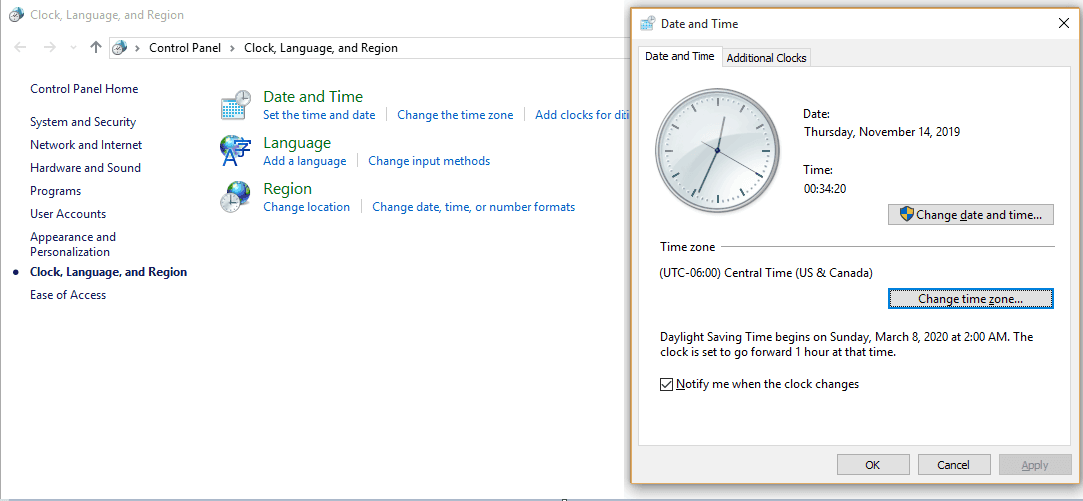
2. Clear Google Chrome’s Browsing Data
- Launch Google Chrome
- Press Ctrl + Shift + Delete
- Set Time Range to “All Time“
- Check the checkbox for “Cookies and other site data”
- Check the checkbox for “Cached images and files“
- Hit Clear Data Button
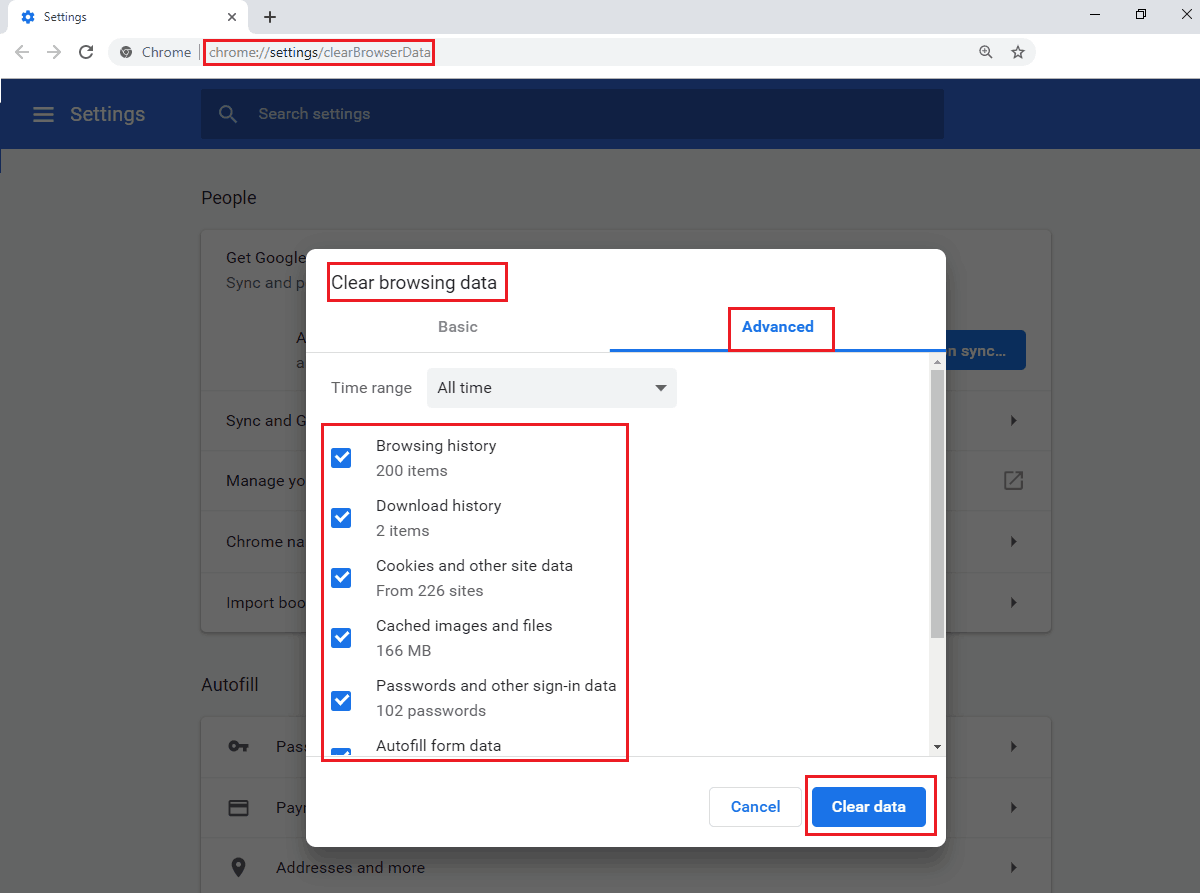
3. Clear Your SSL State
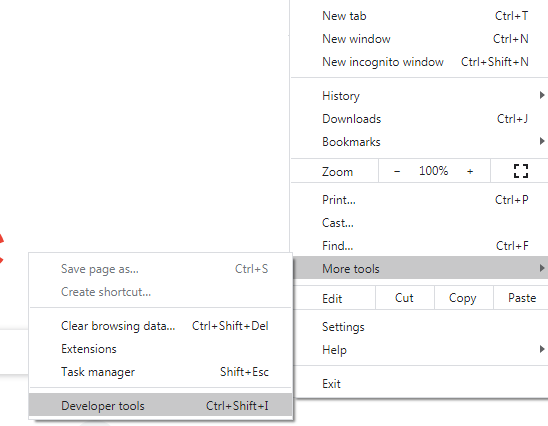
- Go to Start Menu > Control Panel > Network and Internet > Network and Sharing Center
- Now click on Internet Options from the bottom-left corner.
- or from Internet Explorer, type Alt + T, select Internet Options
- A new Internet Properties window will appear.
- Now move to the Content tab and click on Clear SSL State.
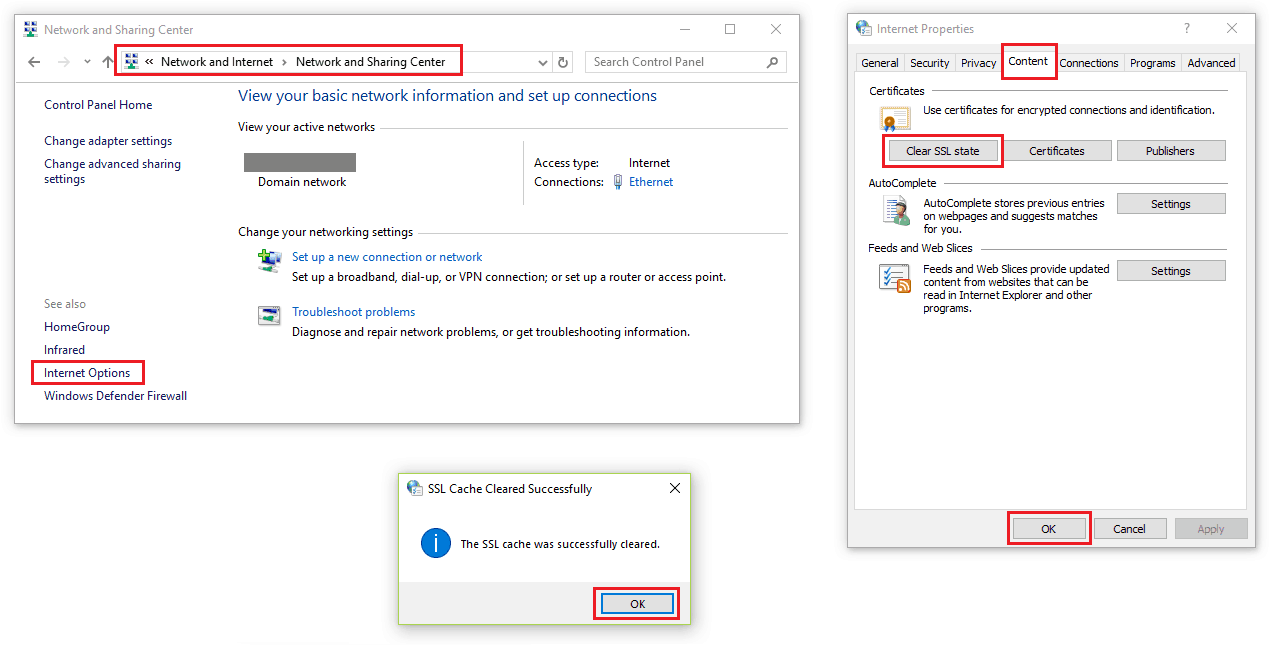
“The SSL cache was successfully cleared” alert should be on your screen.
Again, restart Chrome and check err ssl protocol error if net::ERR_SSL_PROTOCOL_ERROR is still there.
4. Disable QUIC Protocol of Google Chrome
- In your chrome browser URL, type chrome://flags/#enable-quic and hit enter.
- Experimental QUIC protocol would probably have been set as Default. Change it to Disabled.
- Now go to the bottom of the page and click on RELAUNCH NOW
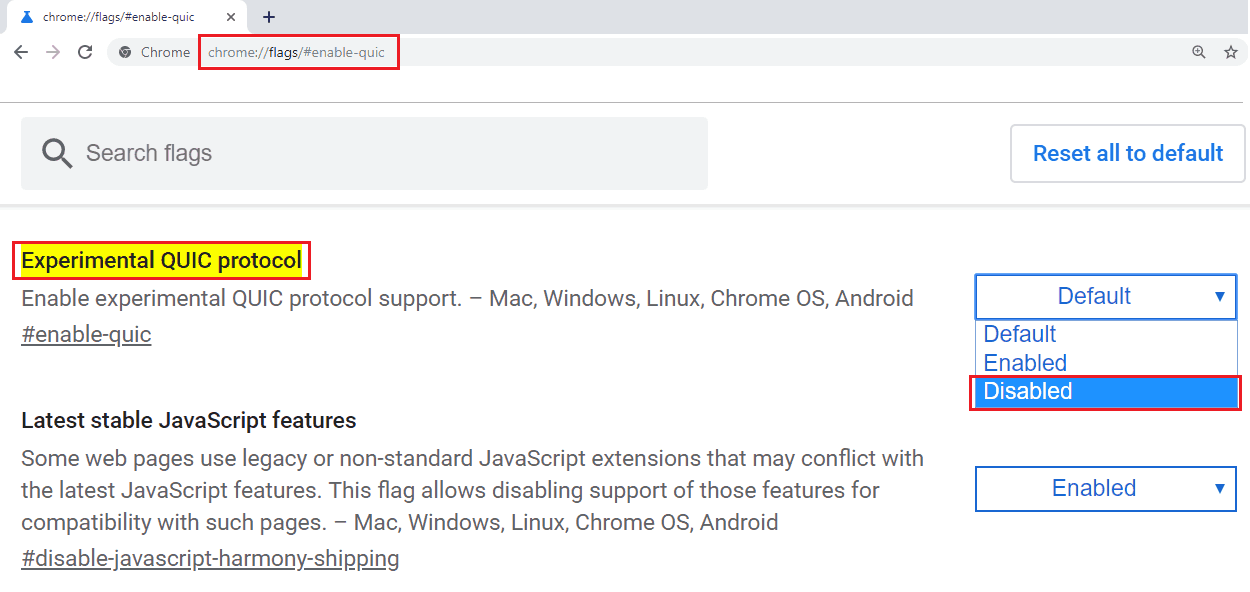
5. Fix Settings of Your Installed Antivirus Software
Also, there are not any fixed steps to change the settings of your installed Antivirus, as it differs depending upon the UI of your installed antivirus software. If you can find out in your Antivirus software, then carefully make the change and see how it works. If the problem continues, then it’s recommended to reverting the changes you made in the settings option.
6. Fix Firewall Settings
7. Remove or Disable Extension
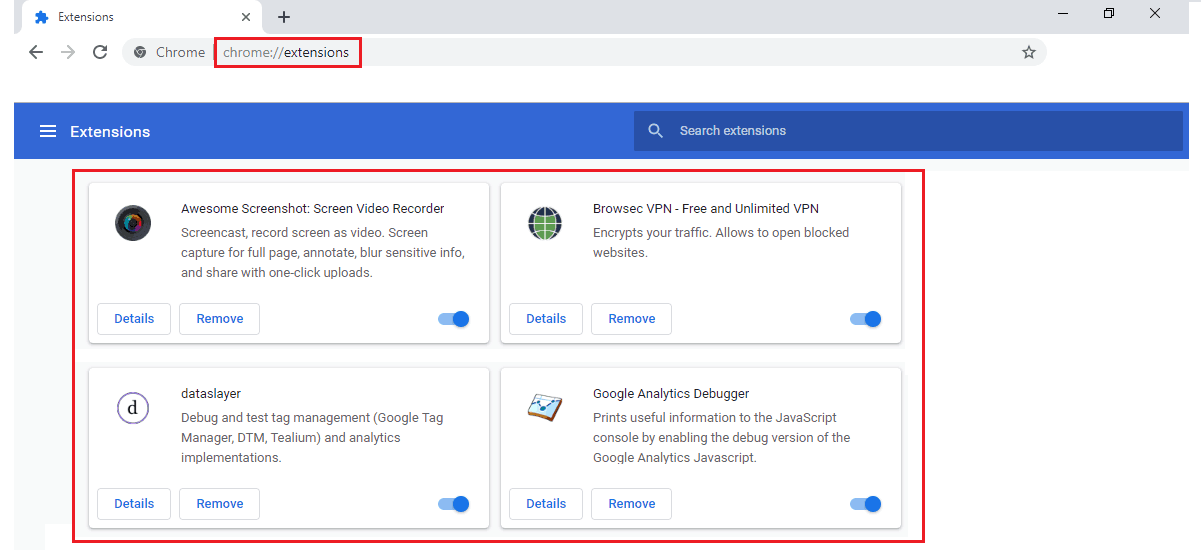
8. Remove the Hosts file
- Press Windows + R, type in C:\Windows\System32\drivers\etc & hit enter button
- You will find a file named hosts. Delete it.
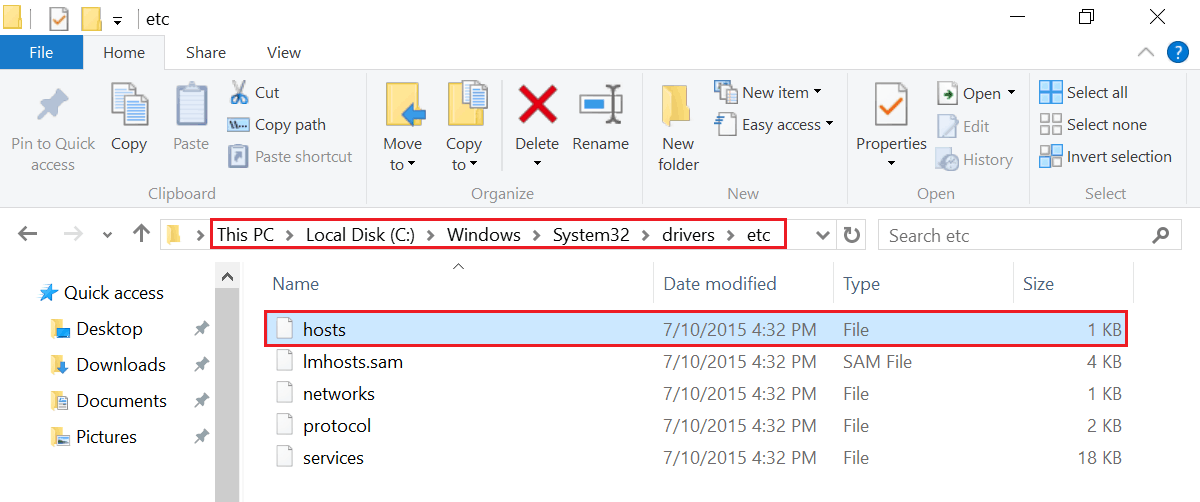
9. Fix Your Internet Security and Privacy Level
Follow Below Steps to Lower the Level:
- In the search bar of your computer, type “Internet Options”.
- Once the “Internet Properties” opens, navigate to the Security tab and look at the provided slider. If the slider is too high, then bring back to the Medium level (in the middle) and click on the “OK” button.
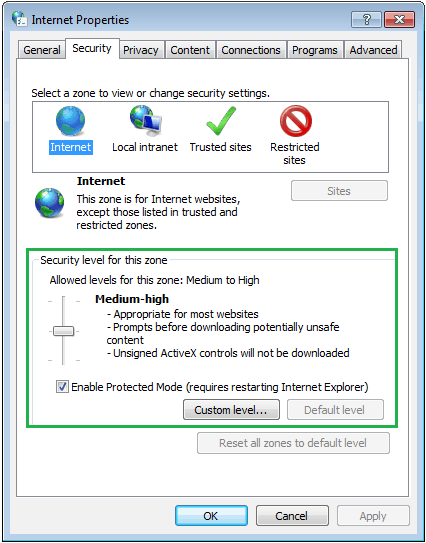
We hope you’ve finally got rid of ERR_SSL_PROTOCOL_ERROR in Chrome.
How to Fix ERR_SSL_PROTOCOL_ERROR in Android Devices
Likewise, if you’re using an Android device for browsing and you face this SSL Connection error, then steps may differ. But before heading for other solutions, do check some of the things like whether the website is SSL/TLS certificate enabled or not.
If it’s installed and still facing that error then you might have to look for certain other things like, whether the Date & Time of the internet-connected device is right, the web browser is not updated, installed Antivirus, or any other Security application might be creating a problem. Moreover, if the problem persists, you can read this article for the same, from which you will get the solution.
ERR_SSL_PROTOCOL_ERROR FAQ
1. What is ERR_SSL_PROTOCOL_Error in Google Chrome?
Before we jump into knowing what causes this Google Chrome error message or how to solve it, let’s try to find the answer to questions such as What is ERR_SSL_PROTOCOL_Error? or What does SSL Protocol ERROR mean?
Put simply, whenever the user tries to access SSL protected website via Google Chrome, and the secure connection fails, then this error message ERR_SSL_PROTOCOL_ERROR also known as “this site can’t provide a secure connection” occurs.
To put it another way, it’s a way of Google Chrome to inform you that the website you’re trying to open is facing a problem which is preventing the mandatory exchange of certificate. It’s one of the frustrating errors from the family of SSL errors, which happens if there’s a lack of client authentication or there are any issues related to the server.
2. Why Chrome Displaying NET::ERR_SSL_PROTOCOL_ERROR?
Well, there could be tons of reasons behind it. It could be as simple as wrong system date and it could be a complex server issue. In any case, our course of action will probably help you throw this SSL error out of your Chrome.20
3. What Causes of Chrom ERR_SSL_PROTOCOL_ERROR?
There are numerous reasons why the website you’re trying to open does not connect successfully with the server. However, it’s not always possible to point out all the reasons at once, but we’ve listed some of the most common ones, due to which you’ll be able to figure out what causes this ERR_SSL_PROTOCOL_ERROR or Error 107 occurs in Google Chrome.
- Invalid System Time
- Firewall blocking the website or IP address
- Website could be blacklisted in the Hosts file
- Browser extension blocking the website
- Cookies and Cache not cleared for a long time
People Also Asks
- How to Fix NET::ERR_CERT_AUTHORITY_INVALID Error on Google Chrome?
- How to Fix ERR_CERTIFICATE_TRANSPARENCY_REQUIRED Error in Google Chrome?
- How to Fix NET::ERR_CERT_DATE_INVALID Error in Google Chrome?
- How to Fix the NET:: ERR_CERT_WEAK_SIGNATURE_ALGORITHM in Google Chrome?
- How to Fix ERR_CONNECTION_REFUSED in Google Chrome?
- How to Fix the ERR_SSL_VERSION_OR_CIPHER_MISMATCH Error on Google Chrome?
- How to Fix NET::ERR_CERT_COMMON_NAME_INVALID on Chrome?
- How to Fix NET::ERR_CERT_REVOKED Error in Google Chrome?
- How to Fix NET::ERR_SSL_PINNED_KEY_NOT_IN_CERT_CHAIN Error on Google Chrome?
- Fix Error Message “This site can’t be reached”
- Fix “SSL Certificate Problem Unable to Get Local Issuer Certificate”
- Fix Wrong or Invalid SSL Certificate Error