Quick Steps to Fix Google Chrome SSL Certificate Errors
In regular SSL practice, an encrypted website may face some serious security warnings and troubles in case of incorrect SSL certificate installation. And all this trouble are causes a scary Google Chrome SSL certificate errors. All these massive security warnings in browsers will impact on users experience in terms of security, hence its indeed process to get this all errors must be resolved to have secure HTTPS encryption in Google chrome.
There are mainly two types of SSL Certificate Errors that are possible in Google Chrome
1) SSL Errors due to user’s System
2) SSL error due to improper installation.
Chrome SSL Errors and Troubleshoot Guides
- System Time
- This webpage has a redirect loop
- Remove Website Cookies in Chrome?
- Your Connection in Not Private NET::ERR_CERT_AUTHORITY_INVALID Chrome Error
- Your Connection in Not Private, with Chrome NET::ERR_CERT_AUTHORITY_INVALID
- Your Connection in Not Private, with NET::ERR_CERT_COMMON_NAME_INVALID
- “Server has a weak ephemeral Diffie-Hellman public key” or ERR_SSL_WEAK_EPHEMERAL_DH_KEY
- “This webpage is not available” or ERR_SSL_VERSION_OR_CIPHER_MISMATCH
- Expired SSL Certificate
- SSL Not installed correctly
1. System Time/Clock
2. This webpage has a redirect loop
When a user tries to access a secured web page, due to overload in cookies, Google Chrome will try to redirect that page many times and finally it will display an error as “This webpage has a redirect loop” or “ERR_TOO_MANY_REDIRECTS”. To fix this error you just need to delete all the cookies for that website.
3. Remove Website Cookies in Chrome?
- Click on Settings > Show Advanced Settings…
- Now in the Privacy section, click on Content Settings…
- A Content Setting popup will appear, in Cookies click on All Cookies and Site Data…
- In Search cookies, type the website for which you wish to remove cookies and then click on “Delete this Item” button to remove cookies.
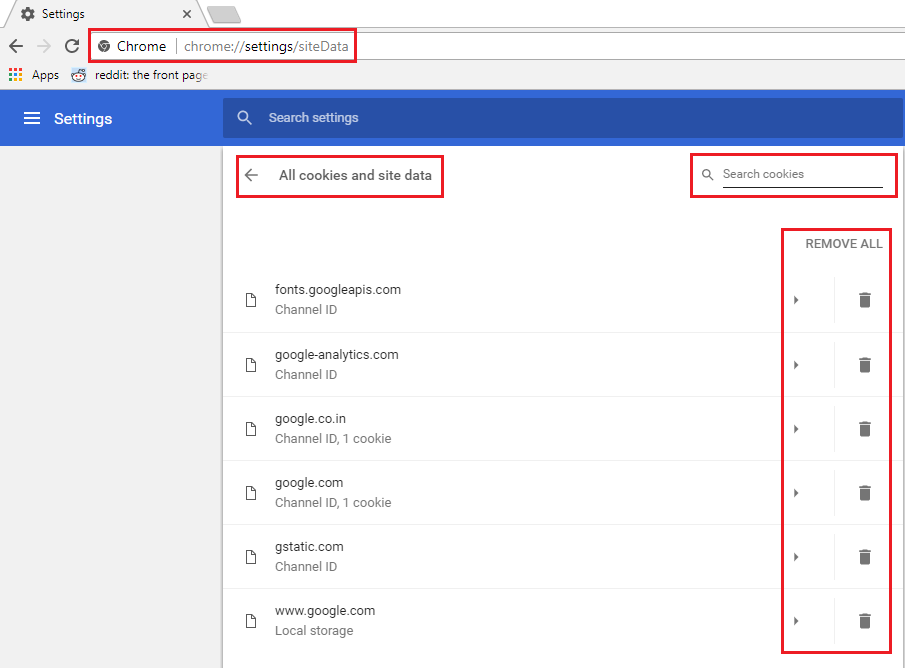
4. NET::ERR_CERT_AUTHORITY_INVALID Chrome Error “Your Connection in Not Private”
Having an SSL certificate from the Certificate Authority (CA), which is not valid (self-signed), then Google Chrome will trigger an error like your connection is not private NET::ERR_CERT_AUTHORITY_INVALID Chrome; As per the CA/B forum rule, the certificate authority must be the member of the CA/B forum and its source will also be inside chrome as trusted CA. To solve this error, contact a website admin and ask him to get an SSL certificate from the trusted Certificate Authority and get it to install.
- Check your network connection, if it is not active then turn it active again. And try to access that website again.
- If there is conflict in a cookie, this error may be displayed, better you clear all the cookies of that particular website (how to remove website cookies is displayed above) or else try to access that website in incognito mode (Ctrl + Shift + N).
- If you are using an older version on Operating system, then you must update it.
- If any antivirus software is installed, you should turn it off as few antivirus blocks suspicious HTTPS traffic sometime.
5. Your Connection in Not Private, with Chrome ERR_CERT_AUTHORITY_INVALID
To solve this error, contact the website administrator and ask him to install SSL of a valid Certificate Authority.
6. Your Connection in Not Private, with ERR_CERT_COMMON_NAME_INVALID
To get rid of this error, the user should enter the correct common name.
7. “Server has a weak ephemeral Diffie-Hellman public key” or ERR_SSL_WEAK_EPHEMERAL_DH_KEY
To fix this error, contact the website administrator and ask him to disable DHE codes and add support for ECDHE codes in the server. If the ECDHE codes are not available, then he can go further with plain RSA.
8. “This webpage is not available” or ERR_SSL_VERSION_OR_CIPHER_MISMATCH
Know how to solve This web page is not available and ERR_SSL_VERSION_OR_CIPHER_MISMATCH errors.
To get rid of this error, contact the website administrator and ask him to reinstall the SSL certificate on a server with the updated version of the SHA algorithm as SHA-2. The user also needs to access a website with the highest version of TLS as TLS 1.2.
9. Expired SSL Certificate
10. SSL Not installed correctly
Chrome displays SSL Certificate error due to above 9 reasons, please read the solution carefully to get rid of that error and access a website safely.
Related SSL Error Articles:
- How to Fix ERR_SSL_PROTOCOL_ERROR on Google Chrome?
- How to Fix the ERR_SSL_VERSION_OR_CIPHER_MISMATCH Error on Google Chrome?
- How to Fix: “SSL Certificate Problem Unable to get Local Issuer Certificate” Error
- How to Fix NET::ERR_SSL_PINNED_KEY_NOT_IN_CERT_CHAIN Error on Google Chrome?
- How to Fix: NET:: ERR_CERT_AUTHORITY_INVALID Error on Chrome
- Fix Error Message “This site can’t be reached”