How to Install SSL Certificate on F5 FirePass SSL VPN
Steps to Install SSL on F5 FirePass SSL VPN
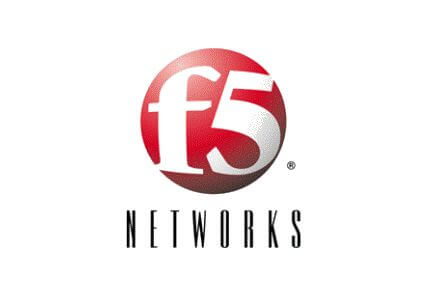
Initial Checklist
Before you start SSL Installation, please ensure the following process has been completed.
- Buy or Renew SSL Certificate
- Generate CSR with SHA-2
- Save CSR & Private key file on your server
- Apply for SSL Certificate Issuance
- Submit SSL Issuance documents to Certificate authority (for EV & OV SSL Certificate).
Step 1: Store Certificate Files
You will receive SSL certificate via email once certificate authority approve it, you can also download it from your SSL vendor account. Now store the SSL certificate file on F5 FirePass directory.
Step 2: SSL Certificate Installation
- Login to F5 FirePass SSL VPN, and click on Sever in Admin
- Click on Security tab
- Now click over the SSL Certificates link
- Click on Install which is very next to Install/Renew Certificate
- Now click on Add new Certificate
- Open your SSL Certificate and key file using text editor
- Now copy the encrypted data of SSL certificate & key file and paste them into appropriate textbox one by one.
- If you have applied any password then add it into password box
- If you have received Intermediate certificate then paste it on Intermediate certificate chain box. (Optional)
- Now click on Go button
Your SSL Certificate is now installed on F5 FirePass SSL VPN.
Resources and Other Installation Guides
95%OFF
Comodo Positive SSL
78%OFF
RapidSSL Certificate
95%OFF