How to Install SSL Certificate on Oracle iPlanet Web Server
Initial Instruction
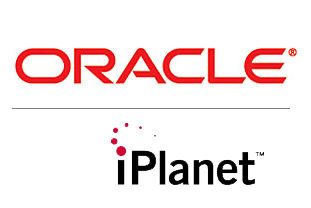 Before the SSL Certificate installation process starts, please complete the following process mentioned below.
Before the SSL Certificate installation process starts, please complete the following process mentioned below.
- Buy/renew SSL Certificate
- Generate CSR with SHA-2 algorithm
- Save the CSR & Private key file on your server directory
- Apply for SSL Certificate Issuance
- Submit SSL issuance Documents as per CA’s requirement (Only For EV & OV Certificates)
Step 1: Download Certificate Files
After the document verification, your certificate authority will provide you SSL certificate via a *.zip file, download it and extract it on your iPlanet web server.
Step 2: Install SSL Certificate
- Open iPlanet Web Server GUI
- Navigate to Server Certificates > Install.
- Now select a configuration from the list of the configuration for which you wish to install
SSL certificate. - Select the Tokens. Here you need to select the particular tokens that include the private key.
- If the key is stored in your server database, select
internal . - If the key file is stored at some other place as an external device, select External as a token.
- If the key is stored in your server database, select
- Now in the certificate text box, you need to enter the data of your primary certificate file, copy the encrypted data of your certificate and paste it on the certificate box.
- The next step is, you need to provide your SSL certificate details. Now give a common name to your SSL certificate (the Same name given during CSR generation process) then select the HTTP listener.
- Now you will be prompted with your SSL Certificate details.
- Verify it and then press
Finish button.
Finally, your SSL Certificate is now installed on Oracle iPlanet Web Server.
Resources and Other Installation Guides
95%OFF
Comodo Positive SSL
78%OFF
RapidSSL Certificate
95%OFF