What is Root Certificate: How to Remove it from OS, Browsers & Mobiles?
Here’s How to Remove Root Certificates From Apple, Android, Microsoft, Mozilla
What Is a Root Certificate?
Whenever you’re visiting the website, for the safety purpose of user’s browsers are taught to stay doubtful. It doesn’t trust the website freely, no matter which website you’re trying to access. Whenever you visit the website, firstly browser will verify that the digital certificate is installed and it’s chained to its trusted root. It’s one of the reasons why website owners are asked to install intermediate certificates along with the SSL, as it works as a helping hand to complete the certificate chain.
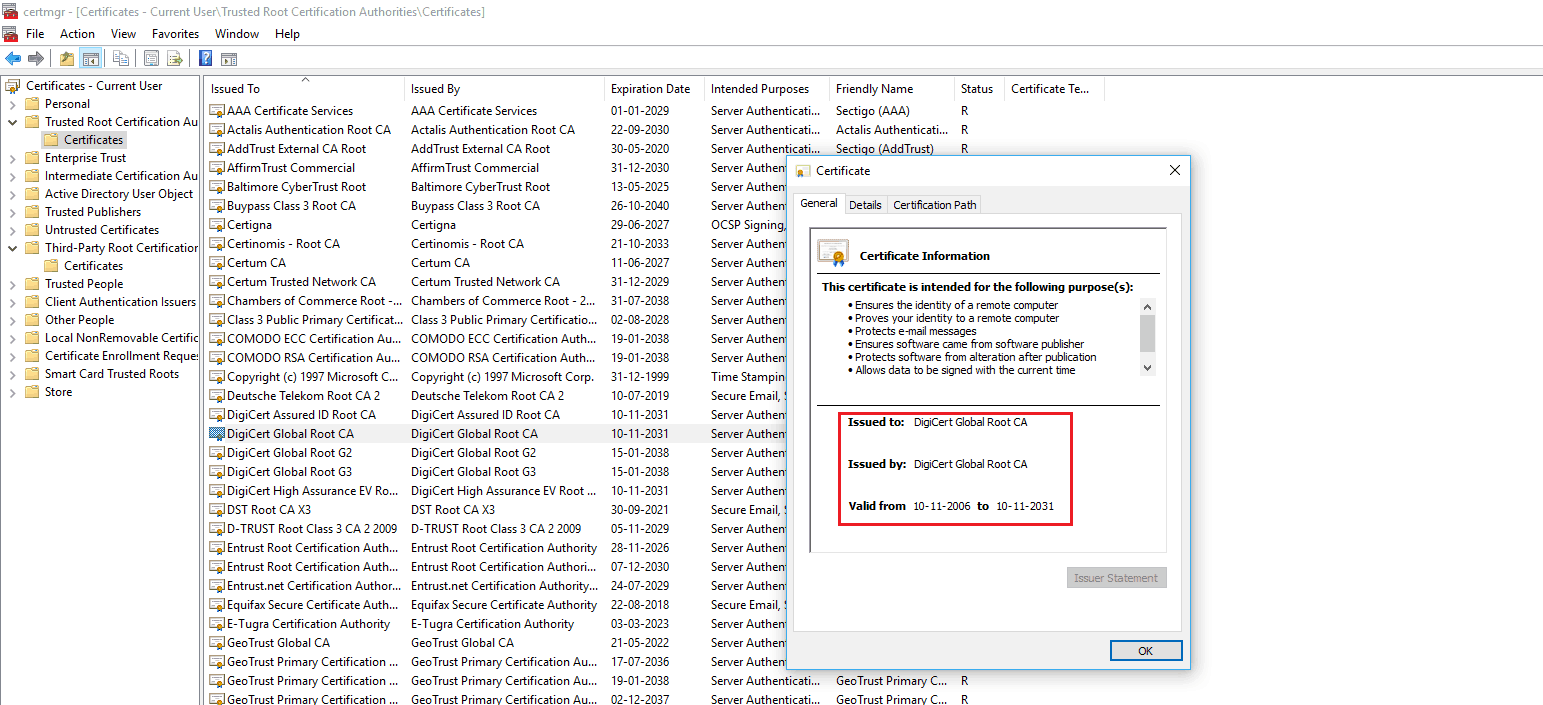
Here’s Why You Should Remove a Root Certificate
How to Remove a Root Certificate?
Removing a root certificate from the trusted store is quite straight, but before moving further, I would like to warn. Be careful. Playing around with root certificates can lead to severe issues. So, it’s recommended that first, you make a proper back up of your computer before moving ahead as we’ll not be held responsible if anything goes wrong.
Ok, now let’s get started. Here in this article, we’ll share steps of the significant root stores of operating systems and web browsers like Microsoft, Apple, Mozilla Firefox, and Android root store. It’s also worth to note that Google Chrome, the most popular browser around the globe, uses the root store of the OS used by your system.
Here’s How to Remove a Root Certificate From Microsoft Windows 10/8
- Click the Start or Windows button and type “MMC” in the run box. It will launch your Microsoft Management Console.
- Select Add/Remove Snap-In option from the File menu.
- From the left field, select the Certificates and in that click “Add.”
- On the next window, select “Computer Account” and then “Local Computer” and click OK button.
- Select the arrow beside “Certificates (Local Computer),” it will show the certificate stores.
- Select the arrow button, which is beside the Root Certificate you’d like to remove or disable, and click the folder named “Certificates.”
- Now, look for the certificate you’re looking to delete from the list and right-click on that certificate and select “Properties.”
- Choose the option “Disable all purpose for this certificate” and click Apply button.
- All steps are done, now restart your computer.
Here’s How to Remove a Root Certificate From Microsoft Windows 7
- Open Microsoft Management Console by typing “MMC” in the run box.
- Choose Add/Remove Snap-In from the File menu.
- In the console tree, click Certificates that contain the root certificate you’re looking to delete.
- Select that certificate you’re going to distrust and delete.
- Select Action option from the menu and click Delete.
- Finally, click Yes and restart your computer.
Here’s How to Remove a Root Certificate on Apple
- With the Finder, click Go and select Utilities option (Shortcut: Press Shift + Command + U).
- Double-click and open KeyChain Access and select System Roots.
- Search for the root certificate you’re looking to delete and double click on it.
- Select “When using this certificate” and choose the option “never trust” from the window, which pops up under “Trust.”
Here’s How to Remove a Root Certificate on Mozilla Firefox
- In your latest installed Mozilla Firefox (Ver. 71.0), open Menu and go to “Options.”
- Select Privacy & Security. On the right side, scroll down to the bottom and select “View Certificates.”
- Certificate Manager will open in that select the tab “Authorities.”
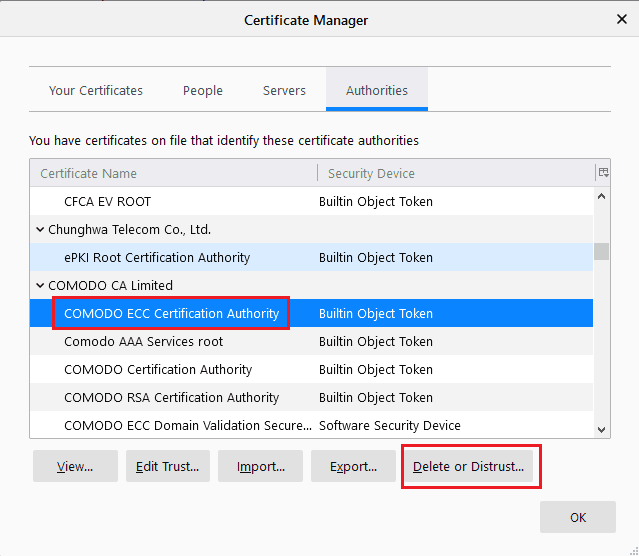
- Under the Authorities tab, select the root certificate and click on the “Delete or Distrust” button and click the “OK” button if you’re sure.
Here’s How to Remove a Root Certificate From an iPad and iPhone
- From the Home Screen, go to Settings and select General.
- Select the option Profile (If you don’t find any profile, there’s nothing to delete).
- Select the Profile you want to delete.
- Select the Delete Profile option.
- If prompted, enter your passcode.
- For confirmation once again, select the Delete option.
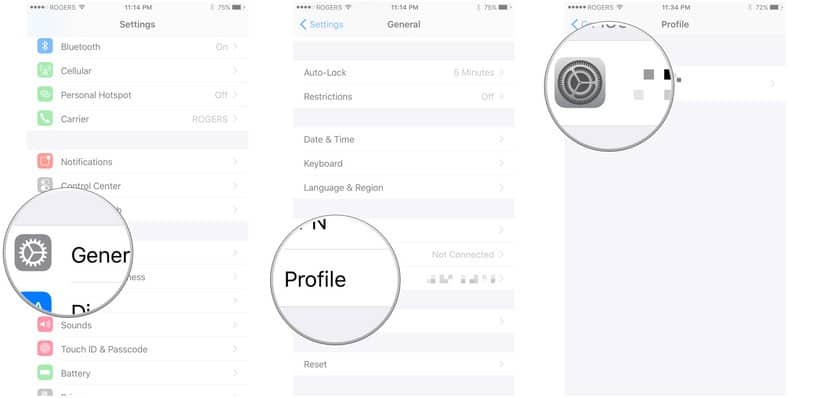
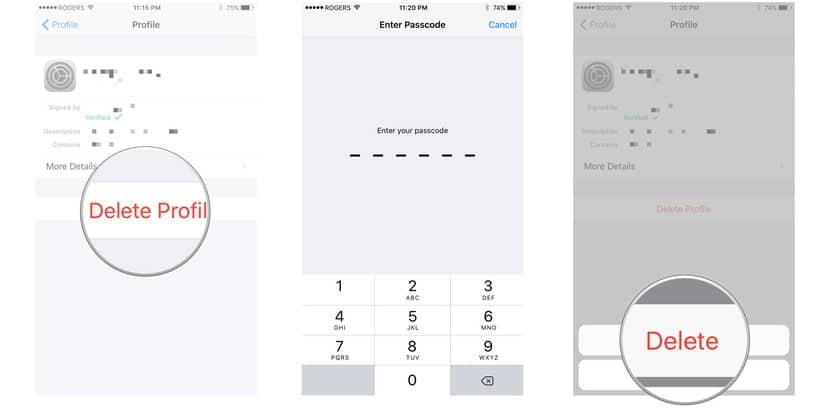
Here’s How to Remove a Root Certificate From an Android Device
- Open the Settings section and select Security.
- Select Trusted Credentials
- Select the certificate you’re looking to remove.
- Finally, press Disable.