How to Enable/Install SSL Certificate on Magento 2?
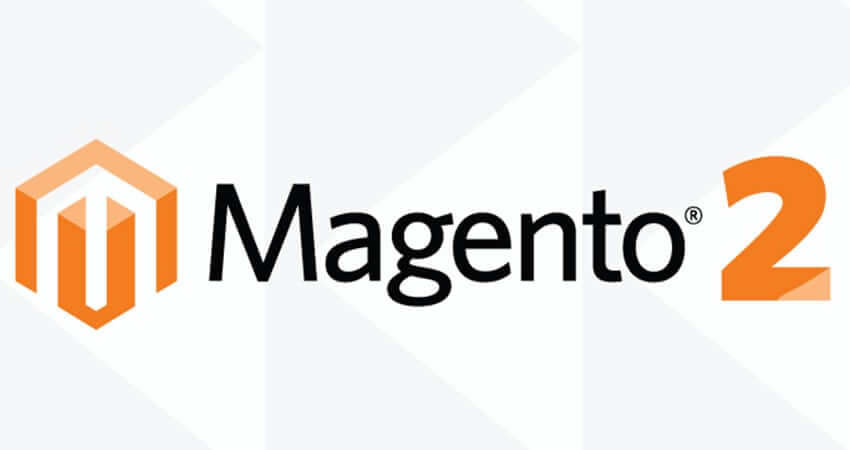
People tend to trust websites that are secured by an SSL certificate as these certificates show your customers that you prioritize security. If you are using Magento 2, you might want to know how to install and enable an SSL certificate on Magento 2. Magento 2 is one of the most powerful and most used CMSs to create ecommerce websites. This platform is mobile-friendly and offers great features and fast page load speeds.
The security features this platform comes with will not be sufficient when it comes to conducting business. The only way to secure your ecommerce website running on Magento 2 is by encrypting it with an SSL certificate. This article aims at explaining how to install an SSL certificate on Magento 2. Read on to know how to encrypt your ecommerce website that runs on Magento 2.
How to Enable and Install an SSL Certificate on Magento 2?
In just a few simple steps, you can install an SSL on Magento 2. Certificate authorities like Comodo, Symantec, etc. issue SSL certificates. Different types of SSL certificates are available and their prices depend on the type of certificate you choose. You can types of SSL certificates here.
To start with, you will need to choose the right type of SSL certificate and purchase it. Extended Validation and Organization Validation SSL certificates are generally recommended for ecommerce websites. Though these certificates are pricey when compared to the other types of SSL certificates, these certificates will secure your website and offer fraud protection to your customers. To install and enable an SSL on Magento 2, you must first generate a certificate signing request.
Generate a Certificate Signing Request
Before you order an SSL from a certificate authority, you will need to generate a certificate signing request, known as CSR from your device or server. This CSR will include general information about your ecommerce website like the domain name, organization, address, email, country, etc. that the certificate authority will use to create your SSL certificate. The following are the steps involved in the process of generating a CSR.
You can either generate a CSR using OpenSSL or use the SSL Manager in cPanel to generate a CSR and also to manage your SSL certificate.
- In the Security tab, go to the SSL/TLS Manager.
- Click on the Certificate Signing Request (CSR) option.
- You can provide details like your domain name, email, organization, and other website related details and a private encryption key in the Generate a New Certificate Signing Request.
- Recheck the information you provided and hit Generate.
- You will need to provide this CSR to the Certificate Authority of your choice.
The CA will validate details you provided and issue your ecommerce website an SSL certificate. You may be required to provide additional documents and this depends on the type of SSL certificate you have requested.
Steps to Install an SSL Certificate in Magento 2
Once the CA validates your information and issues an SSL certificate (.crt) to your website, you will have to upload it to your server. Here are the steps involved.
- In cPanel, go to SSL/TLS Manager.
- You have to select the option that says Certificates (CRT).
- You will see two options there, with one saying “Paste the certificate into the following text box” and another option to upload the certificate. You can either copy the body of the certificate and paste it in the text box and click on Save Certificate or use the Browse option to upload the certificate saved in your device and click on Upload Certificate.
- Click on the menu option “Install and Manage SSL for your Site (HTTPS).”
- Under Domain, click on the drop-down menu and select the certified domain and hit Autofill by Domain.
- The system will retrieve the certificate and the private key from the server.
- Now, hit Install Certificate.
Once the certificate is installed, you will need to enable your SSL certificate in Magento 2.
How to Enable SSL Certificate in Magento 2?
Now that you have installed an SSL certificate, you will have to enable it for your ecommerce store running on Magento 2. Here are the steps involved.
- In the Stores menu, click Configuration.
- Under the General dropdown menu, select Web.
- You will now see the Settings page. Here, click Base URLs and edit and change the Secure Base URL from http to https.
- Set Yes in Use Secure URLS in Storefront and Use Secure URLs in Admin to make all the pages accessible by https://.
- Now, hit Save Config to save the changes you just made.
Congratulations! If you have successfully completed the above mentioned steps, you can be assured that you have enabled an SSL certificate on your ecommerce store running on Magento 2.
Summary
We hope this article helped you understand how to install and enable an SSL certificate on Magento 2.