How to View SSL Certificate Information in Firefox?
View SSL Certificate Details in Firefox 70
As of now, Firefox allows its users to view SSL certificate details through the following three ways.
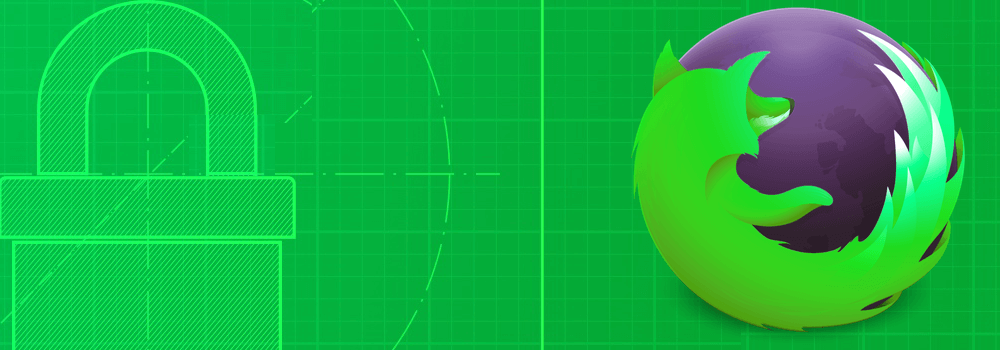
Option #1 – Open Firefox and Visit an SSL Enabled Website
- Right-click anywhere on the web page
- Click on View Page Info
- Switch to the Security tab
- Click on View Certificate
Option #2 – Open an SSL Enabled Website on Firefox
- Click on the padlock icon on the left-hand side of the address
- Click on the arrow on the right-hand side of Connection
- In the popup showing your organization details, click on More Information to view certificate details
Option #3 – Go to an SSL Enabled Website
- From the three-bar menu at the top right corner, open Web Developer
- Select Network and reload the page
- Click on the section you want to check
- Switch to Security to display certificate information.
In Firefox 70, there is an “about:certificate” page where the certificate details will be displayed. More details about the certificate chains will be displayed in the tabs. Firefox’s new Certificate Viewer opens in a separate tab on Firefox. You can use the “about:certificate” URL to view the certificate details but you may not be able to open the URL if you do not specify the certificate. This new Certificate Viewer was developed by Mozilla using modern technologies. Firefox’s new Certificate Viewer will display information of the issuer, the validity of the certificate, fingerprint and the public key when you launch it.
Firefox has introduced a new Certificate Viewer displaying SSL certificate details in a separate tab to make sure that the certificate details display well irrespective of the user’s screen size.
95%OFF
Comodo Positive SSL
78%OFF
RapidSSL Certificate
95%OFF