How to Fix the SEC_ERROR_EXPIRED_CERTIFICATE Error in Firefox?
If you’re a Mozilla Firefox user and you see this error message, SEC_ERROR_EXPIRED_CERTIFICATE, you need not worry. Many face this error. Generally, there are two reasons behind this error message. One is because of an expired SSL/TLS Certificate and the renewal of the certificate is still pending. If that’s not the case, then it indicates that the website on which the SSL is installed has not completed the required security checks and the error is displayed because there’s an issue with the user’s operating system or the browser.
How to Solve SEC_ERROR_EXPIRED_CERTIFICATE Firefox Error?
If you come across this SEC_ERROR_EXPIRED_CERTIFICATE error multiple times, below are some of the steps you can take to get rid of this error message.
Step:1 Correct System Date & Time
Check whether the date and time of your computer are correct. If it’s not, then correct it. Sometimes, incorrect date and time of the computer can cause connectivity issues and error SEC_ERROR_EXPIRED_CERTIFICATE is one among them. To fix it, follow the steps below:
- Go to Date & Time Settings > Adjust Date/Time
- Select Set Time Automatically and turn it on
- Select ‘Add Clocks for Different Time Zones‘
- Go to Internet Time > Change Settings
- Select the option ‘Synchronize with an Internet Time Server,’ select ‘time.windows.com‘ and click ‘Update Now.’
- Finally, Select OK.
Step:2 Configuration of Security Settings
Configuration of security settings is also one of the ways through which you can solve Mozilla Firefox error SEC_ERROR_EXPIRED_CERTIFICATE.
Search for ‘Command Prompt’ in the Cortana search box and select and run the command prompt in Administrator mode and click Yes.
Once the Command Prompt is opened, go to “C:\WINDOWS\system32>” and type the following commands one by one.
- regsvr32 softpub.dll
- Regsvr32 Wintrust.dll
- Regsvr32 Wintrust.dll
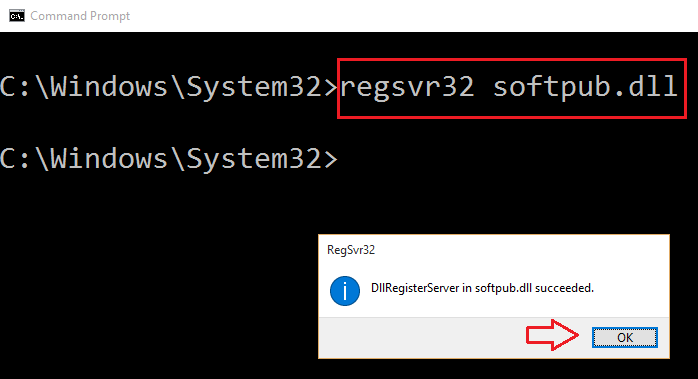
Note: On entering the above commands, a dialog box will appear. Click OK to complete the process and once the process is completed, restart your computer.
Step:3 Resetting Internet Explorer
If the error still persists, you may need to reset Internet Explorer.
Open Run (pressing Win Key + R)
Type ‘inetcpl.cpl‘ and click the ‘OK’ button.
Open Run (pressing Win Key + R)
Type ‘inetcpl.cpl‘ and click the ‘OK’ button.
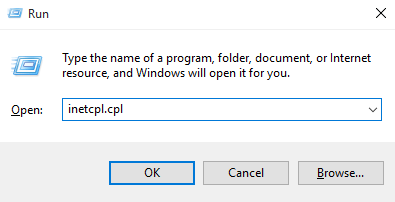
Once the Internet Properties opens, go to the Advanced tab and click on the ‘Reset‘ button located right under the ‘Restore advanced settings‘ button.
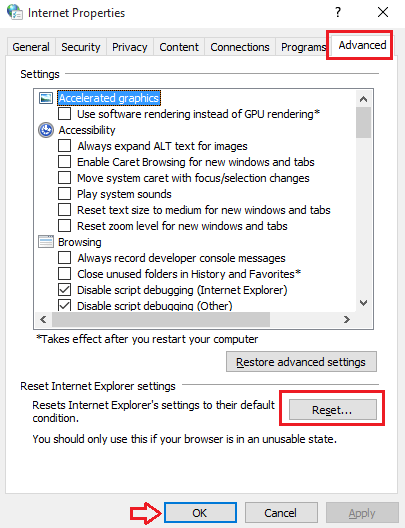
Once the process is completed, reboot your computer to save the changes. Now, check whether you still see the error message.
Step:4 Clearing Mozilla Firefox History
In Mozilla Firefox, click on the hamburger icon to open the menu. From the drop-down menu, select ’Options.’
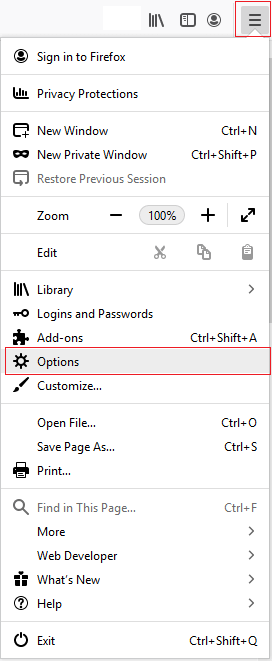
Once the pane is opened, select the ‘Privacy & Security’ option and click on the ‘Clear History’ button
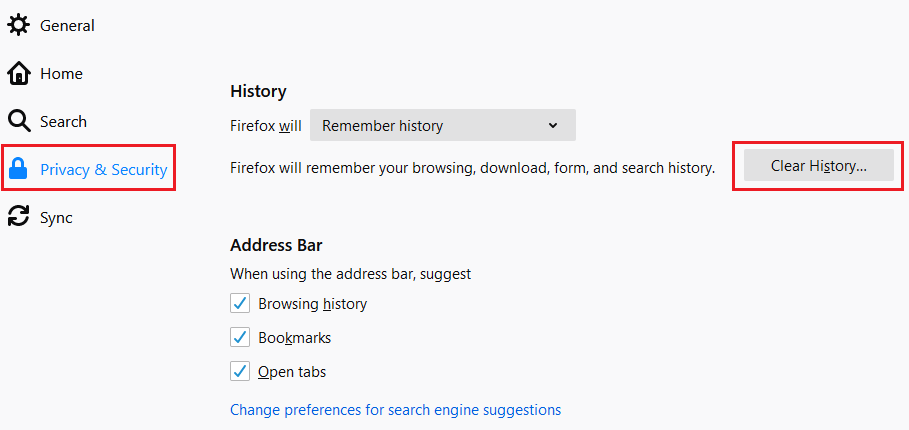
And select ‘Everything’ in Time range on the pop up menu named ‘Clear Recent History’ and click on the ‘Clear Now’ button.
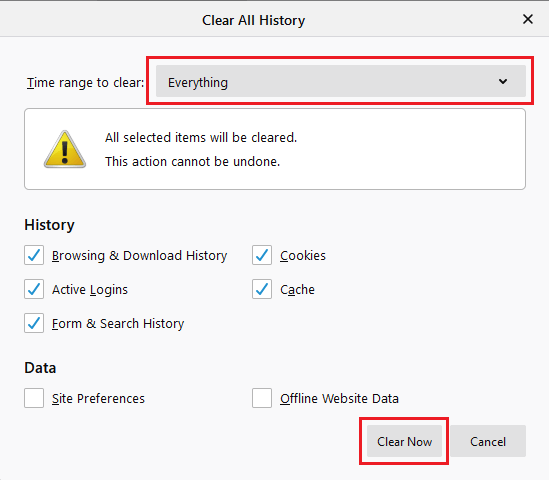
Once the above step is completed, click on ‘Clear Data.’
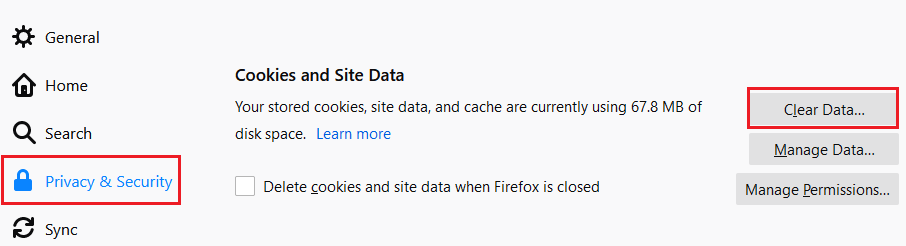
A pop up named ‘Clear Data’ will appear, in that click on the ‘Clear’ button.
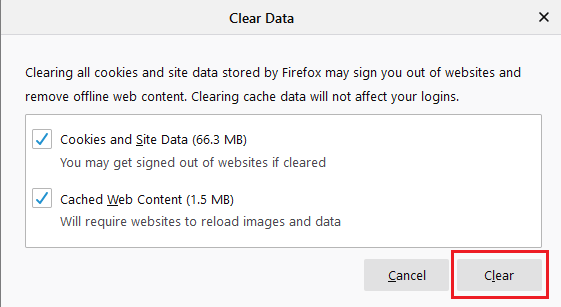
Once the above step is completed, restart your Firefox.
If the problem persists, then the SSL/TLS Certificate of the website might have expired.
How to Check on Mozilla Firefox Whether the SSL/TLS Certificate is Expired?
If you still face the Firefox error message SEC_ERROR_EXPIRED_CERTIFICATE after completing the above steps, go through the steps below and check whether the website you’re visiting has an expired SSL/TLS Certificate.
Note: Please use the updated Mozilla Firefox version 71 to View Expiry date on Page Info.
In the address bar, click on the padlock. If the SS/TLS Certificate is expired, you’ll get a ‘Connection not secure’ message.
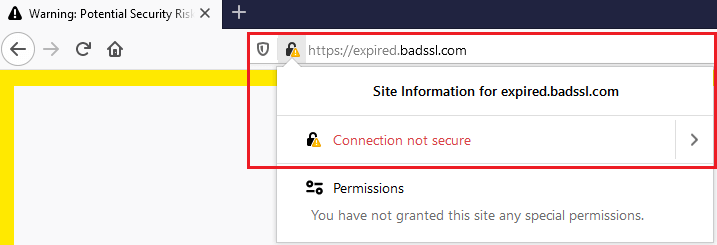
Click on the Connection not secure option and click on ‘More Information.’
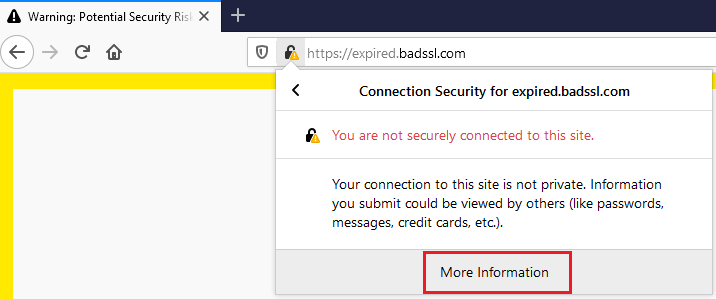
Once the Page info pop up opens, check for the expiry date.
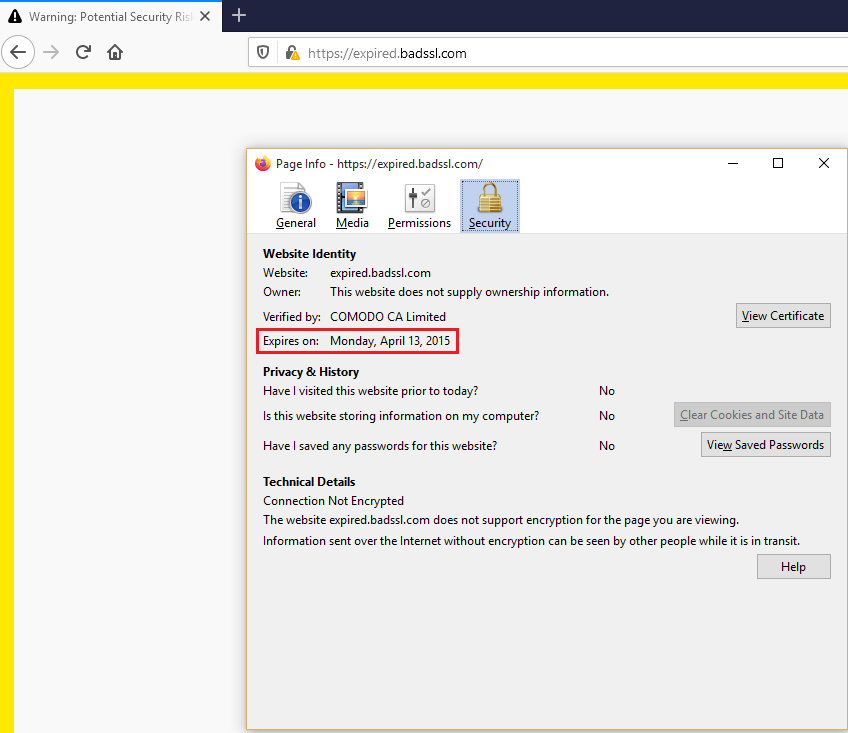
If the certificate is expired, as a website visitor, you will not be able to do anything unless the website owner renews it. If you’re the owner of the website, then it’s recommended to renew the SSL/TLS Certificate from a trusted Certificate Authority without delaying it further.