Mozilla Firefox: Restore Old Green Lock Icon and Not Secure Message
Mozilla Firefox: How to Restore Old Green Lock Icon for HTTPS Websites and Not Secure Messages for Non-HTTPS Websites
If you have updated your Mozilla Firefox to its latest version, Firefox 70.0, then you might have noticed a slight difference in the URL bar. For HTTPS websites, the green address bar is not visible anymore. It’s turned to grey. If it’s an EV enabled website such as PayPal, the visible trust indicator, the company’s name in the URL is gone and also for the HTTP websites, the not secure message is not displayed.
Let’s learn how to restore:
- Green Lock Icon
- Organization Name Displayed on EV (Extended Validation) enabled Websites
- Not Secure message on non-https sites
Bring the Great Green Lock Icon Back Again
If you wonder whether this good old green lock icon will come back, or think it’s gone forever, then no need to worry, Mozilla Firefox still has these options. But by default, it’s not enabled. So to bring back the green address bar, you have to do certain tweaks in Firefox “about config.”
What is About:config in Mozilla Firefox?
Put simply, about:config is a Configuration Editor, which lists application settings, also called preferences are read from the prefs.js and user.js profile files along with an application. To access this preference in Mozilla Firefox, you need to type about config (about:config – It’s case sensitive, so type without any space in between) in the URL bar, hit enter and click on “I accept the risk!” button and the page will load in the browser.
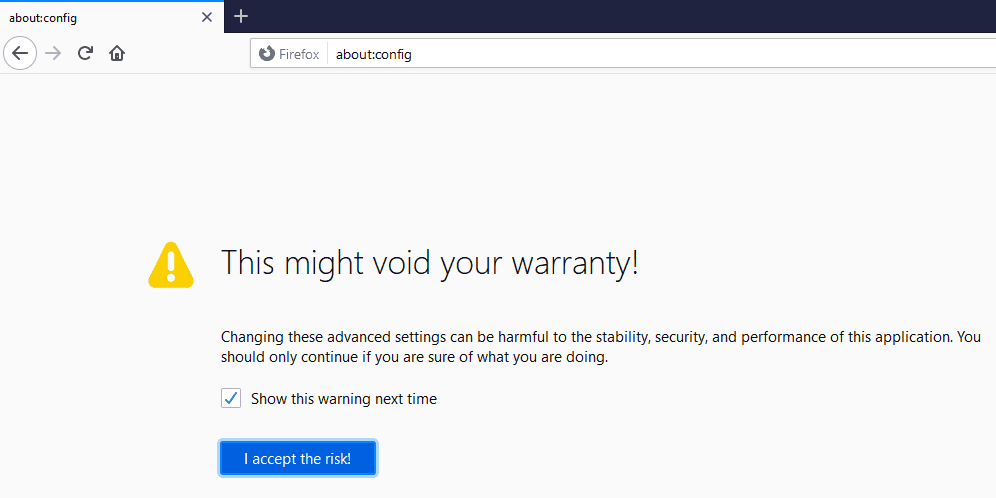
Restore Green Lock Icon
To restore the green lock in the address bar change “security.secure_connection_icon_color_gray” value to “false.”
- Go to Mozilla Firefox and open about:config
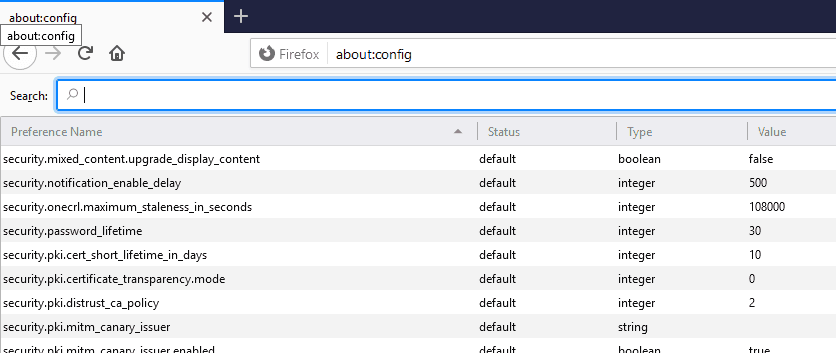
- Enter security.secure_connection_icon_color_gray in “Search” and hit enter and double click on the value “true” and change it to “false”
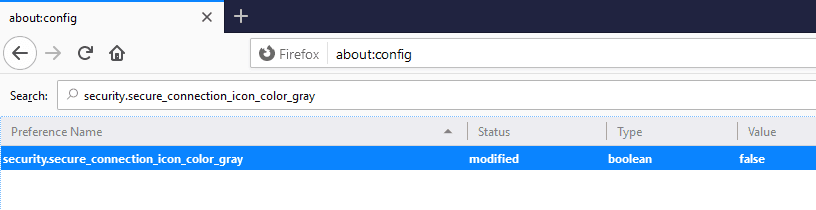
Example
In latest Mozilla Firefox, before making any change by default, an HTTPS-enabled website will look like:
After changing the “security.secure_connection_icon_color_gray” value to “false”:
Restore Organization Name Displayed on EV (Extended Validation) Enabled Websites:
To restore the security indicator of an extended validated SSL/TLS certificate, the green padlock, change “security.identityblock.show_extended_validation” value to “true.”
- Go to Mozilla Firefox and open about:config
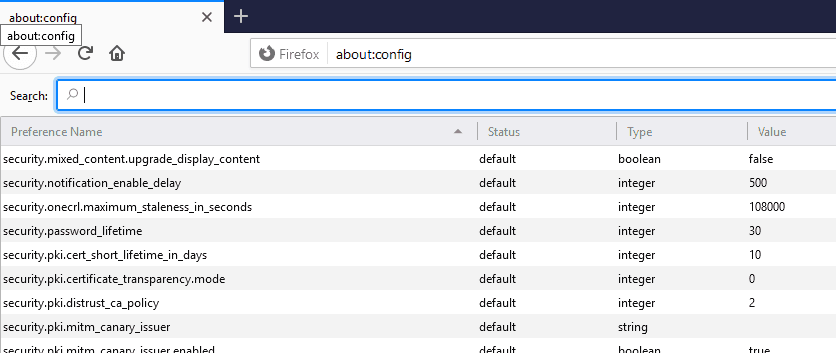
- Enter security.identityblock.show_extended_validation in “Search” and hit enter and double click on the value “false” and change it to “true“
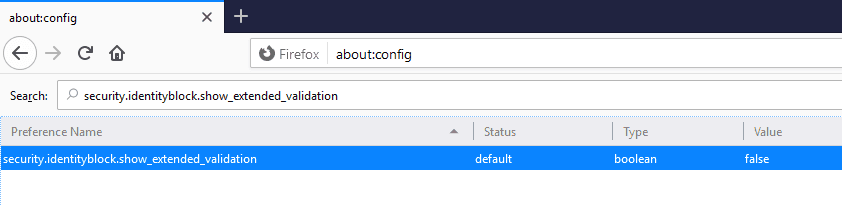
Example
In latest Mozilla Firefox, before making any change by default, the organization name is not displayed with the green padlock:

After changing the “security.identityblock.show_extended_validation” value to “true”

Restore Not Secure Message on Non-HTTPS Sites:
In current Mozilla Firefox version 70, non-https sites display a crossed-out padlock icon instead of the Not Secure message. To change, search “security.insecure_connection_text.enable” and change the value to “true.”
- Go to Mozilla Firefox and open about:config
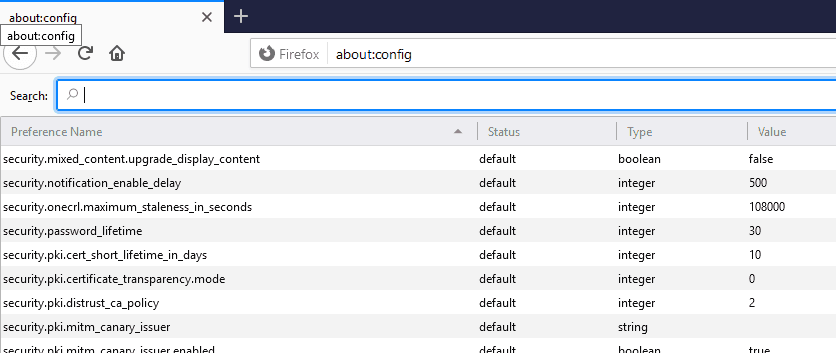
- Enter security.insecure_connection_text.enable in Search and hit enter, double click on the value “false” and change it to “true“
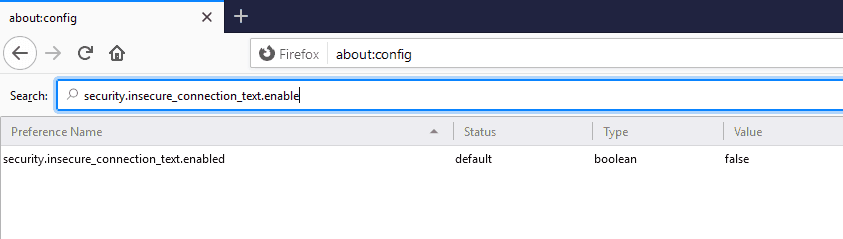
Note: For private connection (Ctrl+Shift+P), access about:config and search for security.insecure_connection_text.pbmode.enabled
Example
In current Mozilla Firefox version 70, by default, it does not display the Not Secure message on Non-HTTPS sites:

After changing the “security.insecure_connection_text.enable” value to “true”:

Also, this change will occur immediately and if you don’t see it right away, refresh the website.
Wrapping UP…
Let’s see all the steps mentioned above once again.
| Sr No. | Restore To | In about:config Search | Default Value | Change Value To |
|---|---|---|---|---|
| 1. | Green Lock Icon | security.secure_connection_icon_color_gray | True | False |
| 2. | Organization Name on URL – An EV Indicator | security.identityblock.show_extended_validation | False | True |
| 3. | Not Secure Message on Non-HTTPS sites | security.insecure_connection_text.enable | False | True |
Related Articles:
95%OFF
Comodo Positive SSL Certificate
89%OFF
Comodo Positive Multi Domain SSL
52%OFF